Powered by Imunify360
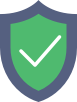
sdet.us
is protected by Imunify360
We have noticed an unusual activity from your IP 18.118.166.98 and blocked access to this website.
Please confirm that you are not a robot
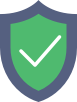
is protected by Imunify360
We have noticed an unusual activity from your IP 18.118.166.98 and blocked access to this website.
Please confirm that you are not a robot